Frequently Asked Questions (FAQ)
Can I change the default text that appears in the visible portion of an encrypted message? We want to customize the message for our company. How is this done?
Yes, it is possible to change the default text that MessageLock uses when sending an encrypted email. This capability is found MessageLock Options> Compression> Advanced Settings> User Defined File
You can import a standard text file. It will also recognize basic html formatting tags, such as <B></B> for bold, and text sizes such as <h5></h5>
This capability is accessible after registration. In trial mode, it will appear grey.
Is MessageLock Hipaa Compliant?
MessageLock's AES 256-bit email encryption strength exceeds the minimum requirements of Hipaa. While Hipaa compliance requires that the organization look at all aspects of handling and securing customer information, MessageLock is a tool that can play in important role in helping your organization become Hipaa compliant.
Can I encrypt both the text of the email message and the attachments at the same time?
Yes, this is possible, and is at the heart of MessageLock's capabilities. Simply click the "Encrypt Message" button to encrypt the entire message, including all file attachments.
Use the “Encrypt Attachments” button if you only wish to encrypt the attachments, and not the message text.
The “Compress Files” button will bundle all attachments into a common zip file, but will not encrypt.
How can I access the contents of encrypted messages that I send?
If you access your sent emails from Outlook's Sent Items folder, MessageLock knows to apply the "outbound" password to decrypt the message. To do this, go to Outlook's Sent Items folder, and then Open the encrypted email message you want to access by double clicking on it. From the MessageLock toolbar, choose "Zip Viewer" (In older versions of MessageLock, this may be listed as "Item Viewer." This will bring up the Zip Viewer window. To decrypt the email, choose "Extract in Mail." Close out of the email and save it if prompted.
When I (or someone I am emailing) tries to open the MessageLock attachment, the zip program says that the attachment is corrupt.
It is very likely that you (or the recipient) are using an older zip utility which does not support AES encryption. Most modern zip utilities support AES encryption today.
We have tested MessageLock with the popular and free TugZip and IZarc zip utilities. We also test against WinZip 10 or later.
How can I send an encrypted email to myself, using the same email address?
To send yourself an encrypted email message, open a new email window, address the email to yourself, and type your message. Click MessageLock's "Encrypt Email" button, then press Outlook's send button
The first time you send yourself an encrypted message, you will be prompted for an outbound password. When the email comes back at you, you will be prompted for the inbound password.
Subsequent encrypted messages and/or file attachments will be encrypted/decrypted seamlessly.
The person I am sending a message to reports receiving an attachment called winmail.dat, and cannot access the zip file I attached. What happened?
This situation occurs when an Outlook user is sending a Rich Text Formatted (RTF) email, or an email that uses advanced Outlook features such as voting, to someone who is not using Outlook as their email client. Winmail.dat does not occur because of MessageLock or OutDisk.
The solution is to turn off RTF formatting in Outlook. To do this, go to Outlook's Tools>Options>Mail Format and select HTML or Text as the default message format. More detail and solutions for winmail.dat are available on Microsoft's support website.
I see the MessageLock toolbars when I open a new email message, but I don't see the MessageLock Options in the Tool's menu.
MessageLock Options screen can be activated from Outlook's main Tools menu (not the Email message's Tools menu). See the screen image below.
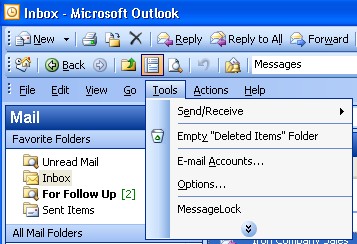
MessageLock is loading slowly
The time required for MessageLock to load itself is dependent upon the speed of your processor, the amount of RAM memory in your computer, and the time it required to load other Outlook plug-in applications.
MessageLock was designed with deference to your anti-virus software. MessageLock purposely waits few seconds in order to allow the loading of any anti-virus protection software you are running.
How can I suggest a feature for the next version of MessageLock?
We thrive on user feedback. Please email your ideas or bug reports to support at encryptomatic. com
I received an encrypted email that did not automatically decrypt. How can I open it?
This may happen if someone sends you a MessageLock encrypted email and MessageLock did not know the password to decrypt the message. If MessageLock is unable to open a message, it will prompt you for 90 seconds, then release the email to your inbox.
To open an encrypted message or file attachment, double click on the email to open it in a separate window
On the MessageLock toolbar, click on "Item Viewer," and then "Extract in Email." Messagelock will prompt you for a password if one has not been set up for the sender. The email will now be decrypted. If Outlook prompts you to save the email, select "Yes."
I received an encrypted email or file attachment that did not automatically decrypt. When I double click on the file, I get a message that says the file is corrupt.
MessageLock does not displace your system's default zip utility. Therefore, double clicking on the email attachment will call up your default zip utility to open the file attachment. In the instance described by this question, it is likely that the default zip utility does not support the WinZip AES encryption standard.
Try opening the file using MessageLock's "Item Viewer", rather than double clicking on it. To do this, double click on the email message to open it in a separate window.
Select "Item Viewer" from the MessageLock toolbar, then select "Extract in Email." Messagelock will prompt you for a password if one has not been set up for the sender. Otherwise, the email should now be decrypted. If Outlook prompts you to save the email, select "Yes."
Another approach would be to download a more capability zip utility, such as the Winzip 10 trial (www.winzip.com) or the free JZip or 7Zip, or IZarc utilities. Any zip utility that supports AES encryption will recognize that the file is encrypted, and will manually prompt you for a password.
When I receive a email that has been encrypted with MessageLock, the attachment has been stripped from the email.
When this occurs it means that some process is interferring with the file attachment. This may be due to aggressive anti-virus policies applied to a firewall, somewhere between you and the recipient. The usual suspects include your IT department, your ISP, the email host, your firewall application, or your anti-virus application.
To solve this situation, some sleuthing is required. We recommend starting with an inspection of the settings in your antivirus and firewall software on your computer, and then moving up the chain to your IT department, your email host, and on to your ISP if necessary. [Note: IXWebhost is notorious for blindly stripping zip attachments from its customer's emails, without providing any warning to the sender].
If you are unable to resolve this situation, you can tell MessageLock to always rename the .zip file to a .piz file when sending that recipient. To do this, open MessageLock preferences, go to the password screen, locate the recipient's email address, and check the box for "convert zip to piz."
Is AES 256-bit strong?
Yes, 256-bit encryption is extremely secure, especially when combined with a strong random password. As of this writing there were no known successful brute force attacks of a file secured with AES-256 bit encryption. AES-256 exceeds the encryption standards put forth in Hipaa regulations.
Follow this link for a complete description of AES encryption.
Other Questions? Open Open a support ticket and we will gladly reply to you.
© 2005, Encryptomatic LLC. Fargo, ND, USA.